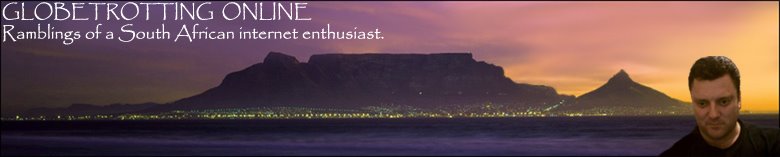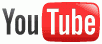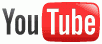

YouTube added a new long grey bar at the bottom of videos that form part of a playlist. Although some find it useful, a lot of people see it as a distraction. You can minimise it but you cannot close it.
Solution for Firefox users
If you're a
Firefox user, there is a way to permanently hide the YouTube grey bar. For it to work, you must have the the
AdBlock Plus Firefox add-on installed (this is a brilliant add-on anyway since it hides all ads on sites).
Visit
youtube.com, then click on the small AdBlock Plus (ABP) icon top-right or bottom-right in the browser.
The Preferences dialog box will appear. Click on Filters > Add filter.
Enter the following:
youtube.com##DIV#quicklist-tray
Repeat the step and add another filter containing:
youtube.com##DIV#quicklist-bar-container
Repeat the step and add another filter containing:
youtube.com##DIV#quicklist-bar
Click OK.
They grey bar will disappear permanently!
Similar bars on other websites
You can also use the method explained above to hide similar bars on other websites. It would be easier to hide them by installing the
Element Hiding Helper Firefox add-on as well.
Then browse to an applicable site (e.g.
news24.com which also recently added a social bar at the bottom of their site), right-click on the AdBlock Plus (ABP) icon in the browser and select "Element to hide". Hover over the bar you want removed and click on it. A dialog box will appear, click on "Add filter rule" and that bar will permanently be removed from view!
Reverting back to old settings
Of course, if you want to, you can always change it all back by clicking on the ABP icon and simply deleting or disabling the applicable entry under "My Element Hiding Rules".
Read more on "How to hide the YouTube grey bar in Firefox"!